Updating your online services account details
How to manage your online services account information
You can update your own details for your online services account. Account administrators can update details for their organisation's account.
On this page:
Updating your own details
When you're logged in, you can update the following personal details:
- your name
- your physical and postal address
- your email address and phone numbers.
To update your personal details:
- Log in to your online services account.
- Select the 'Online services' menu and go to the section 'Managing your account settings'.
- Select 'Manage your user account details'.
- On the 'Person Details' screen, select 'Change'.
- Edit the information you wish to change.
- Select 'Save changes'.
Setting up or updating direct debit details
If you have an individual account, you can set up direct debit as a payment option and you can also update details for an existing direct debit, for example, change your bank account or update the email address used for invoices. Only administrators can do this for organisation accounts (see below).
Read our guide 'Managing payments on the Companies Register' for full details on setting up direct debit as a payment option, including step by step instructions.
Manage your user account details
Updating your organisation’s account details
If you set up an online services account on behalf of an organisation, you automatically become an administrator of that account. This means you can:
- update contact details and other information for the organisation
- add other users to the account
- set up a direct debit payment option to pay any online services account fees.
Updating your organisation's contact details
As an account administrator, you can add or change contact details for the organisation’s account— organisation name, business category, physical and postal address, email address, phone, mobile and fax numbers.
To update your organisation's contact details follow these steps
- Log in to your online services account.
- Select the 'Online services' menu and go to the section 'Managing your account settings'.
- Select 'Manage your organisation settings'.
- On the 'Organisation details' tab select 'Change'.
- Update the information fields.
- Select 'Save changes'.
Setting up or updating direct debit details
If you’re an administrator, you can set up direct debit as a payment option on your organisation’s online services account. You can also update details for an existing direct debit for example, change your bank account or update the email address used for invoices.
Read our guide 'Managing payments on the Companies Register' for full details on setting up direct debit as a payment option, including step by step instructions.
Manage your organisation settingsAdding a user to your account
As an account administrator, you can add users to the organisation’s online services account. You can also authorise one or more of those users to be account administrators.
A user connected to your account will be able to complete transactions on behalf of your organisation. If you have direct debit set up as a payment option, they will be able to charge any related fees to your account.
- Log in to your online services account.
- Select the 'Online services' menu and go to the section 'Managing your account settings'.
- Select 'Manage your organisation settings'.
- Select the 'Users' tab then choose ‘Create user’
- Enter the new user’s contact details – their name, email address and phone numbers.
- If you want them to be able to add or manage other users, and update direct debit details for your organisation account, enable administrator rights.
- Select ‘Create user’.
We’ll send the new user an email containing an activation code. The new user will then need to log in with their own RealMe® login and enter the activation code to complete their registration with us.
Manage your organisation settingsUpdating a user’s contact details or permissions
For users connected to your organisation’s account you can update some of their details, such as their contact email address or phone number. You can also manage their permissions to enable or remove administrator rights.
- Log in to your online services account.
- Select the 'Online services' menu and go to the section 'Managing your account settings'.
- Select 'Manage your organisation settings'.
- Select the 'Users' tab then search for the user to update.
- Select ‘Change’ to update their user details (their name, email address or phone numbers) or to adjust their permissions.
Removing a user from your account
You would generally use this option when an account user has permanently left your organisation or has changed roles and won’t need to access our online services on behalf of your organisation.
When you remove a user from your account, they can no longer use our online services on behalf of your organisation. But they can still continue to use their online services account as an individual.
Follow these steps to remove a user.
- Log in to your online services account.
- Select the 'Online services' menu and go to the section 'Managing your account settings'.
- Select 'Manage your organisation settings'.
- Select the 'Users' tab then search for the user to remove.
- Select the 'Remove user from organisation' link at the bottom of the screen.
Other guides in
Managing your online account
- Setting up your online services account
- Confirming your authority to manage information
- Forgotten your RealMe® username or password
- Customising your online services account
- Schedule of fees
- Managing payments on the Companies Register
- Lodging other documents