Customising your online services account
Set up your account dashboard to suit your needs
You can change the settings on your online services account dashboard so that particular information — for example, current applications and unfinished business — displays when you log in. You can also alter your settings to follow the activity of companies you have authority for, or an interest in. And you can select whether you want to view our Help text.
Arranging your dashboard
My unfinished business helps you keep track of tasks you must complete and the status of applications you've made to the Companies Office.
My companies lists all the companies you have authority for and their annual return filing month.
My watchlist records activities and updates by companies you've chosen to follow.
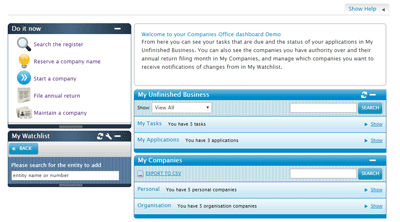
My unfinished business
Under 'My unfinished business' you can see all tasks and applications that are outstanding or in progress.
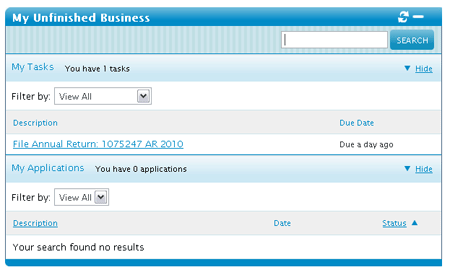
My tasks
Select 'My tasks' to view activities to be completed by an authorised person. For example, you may need to file an annual return, upload a signed consent form or complete an application for incorporation.
Select a task from the list to be taken directly to our online process for completing that task.
My applications
Select 'My applications' to check the progress of your applications to the Companies Office. For example, if you're registering a director, the appointment shows as Pending until we receive a signed consent form for that director.
My companies
Under 'My companies' you can see the company name, company number, annual return filing month, registered office address and New Zealand Business Number (NZBN) for any companies that:
- you personally have authority over as a director or authorised person, or
- your organisation has authority for.
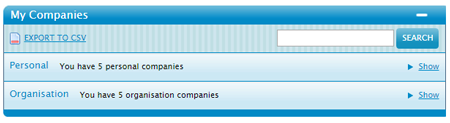
My watchlist
'My watchlist' allows you to receive alerts about activities by companies you've chosen to follow. For example, when they add a director, change their address or if the Registrar issues a public notice.
You can view these activities online or you can choose to receive daily, weekly or monthly email notifications from us. We will send these notifications to the email address recorded for your online services account so it’s important you keep that address up to date.
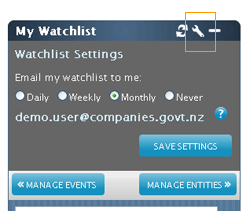
Managing what's on your watchlist
Select 'Manage entities' to add a new company or remove one from your watchlist.
Select 'Manage events' to choose which events you want to be notified about for the companies on your watchlist.
How to customise your site settings
You can customise your settings in several ways. You can choose:
- what home page you see by default each time you log in.
- whether, when searching, the company details display:
- on a single page — you will scroll down to see all the company details
- as a tabbed view — you will select each tab to see all the company details.
- whether to see 'Help' displayed when you're using our online services.
To customise your site settings follow these steps.
- Log in to your online services account.
- From the 'Online services' menu go to the 'Managing your online account' section.
- Select 'Manage your user account details'.
- Go to the 'General settings' tab.
- From the 'Default Companies Office Homepage' drop-down menu, select either:
- Dashboard
- Company search
- File annual return or
- Incorporate company.
- The 'Set default page view' drop-down allows you to change how information is presented. 'Single page' will present all information on one screen, while 'tabbed view' separates information by topic.
- Under 'Display help', choose whether you'll see help text when you're adding or updating information, or using our business tools.
- 'Save' your changes to these settings.
Other guides in
Managing your online account
- Setting up your online services account
- Confirming your authority to manage information
- Updating your online services account details
- Forgotten your RealMe® username or password
- Schedule of fees
- Managing payments on the Companies Register
- Lodging other documents