Managing payments on the Companies Register
Our invoicing and payment options
Many online services can be completed on the Companies Register free of charge. If there is a fee, we let you know how much it is and offer several payment options. You are responsible for the payment of all fees charged to your online account, no matter who uses it.
In this guide
Schedule of fees
Our schedule of fees shows which online services require payment of a fee.
Where an online service has a fee attached, a message appears showing the fee and giving you the option to Pay Now, or Exit without completing the transaction.
Selecting a payment method
The most practical payment method for you, or an organisation you are acting for, can depend on:
- how frequently you use the Companies Register, and
- how many people are linked to, and completing transactions on an online account.
We offer the following payment methods.
- Direct debit — useful if you use our services regularly and want to receive an invoice, and pay your account each month.
- Credit card or debit card — practical if you use our services from time to time and want to pay as you go.
- Internet banking — suitable if you only use our services occasionally and do not want to set up a direct debit or use a credit or debit card.
Your invoice and payment history
You can view and download details of:
- fees you have been charged
- payments you have made
- credits you have received, and
- details of your invoiced transactions.
View your invoice and payment history
To view your invoice and payment history, log in to your online account and follow these steps.
- Under 'Managing your account', select 'Invoices and fees'.
- All invoices issued over the past 6 months appear under 'Search results'.
- Change the search criteria at the top of the screen to filter the available information to show:
- fees you have been charged
- invoices that have been issued to you
- payments you have made, or
- credits you have received.
- You can also:
- change the start and end date of your search in the 'Date Range' field
- restrict your search to payments, fees, invoices or credits of a particular dollar amount
- search for a particular invoice using the invoice number, amount, company name or number
- To extract your search results to a CSV file select 'Extract all to file'.
- To view a particular invoice, select the invoice from your search results and choose 'View tax invoice'. You can print the invoice or save a PDF file to your computer.
Our refund policy
We will refund your transaction fee if:
- you believe you were given incorrect information by us and as a result are late in filing information, or
- we have made a mistake when processing a document.
We cannot give refunds if you change your mind after having paid an application or processing fee.
Terms and conditions
You can find further information about managing payments to the Companies Register in our terms and conditions.
Terms and conditions — Fees and charges
Other guides in
Managing your online account
- Setting up your online account
- Confirming your authority to manage information
- Updating your online account details
- Forgotten your RealMe® username or password
- Customising your online account
- Schedule of fees
- Lodging other documents