Completing an annual return
Confirming your company details each year
Every year you need to confirm that the information about your company on the Companies Register is correct and pay a fee of $49.74 plus GST. This is called an annual return.
Completing your annual return is not the same as submitting a tax return. It is a legal requirement that confirms your company is still active. If you do not complete it on time, the Registrar may remove your company from the Companies Register.
In this guide:
The company details you need to confirm
To complete your annual return you need to check the following details.
Company addresses
These are your company’s registered office address, address for service, and address for communication (the address we use to contact you).
Ultimate holding company
You need to confirm whether or not your company has an ultimate holding company (UHC).
If your company does have a UHC, you need to check that its details are correct. A UHC is a company or other body corporate that has control of another company.
Director details
This includes each director’s full legal name, residential address and other contact details. We also recommend you check their dates of appointment.
Shareholding
This includes the total number of your company’s shares, each shareholder’s full legal name and address, and the number of shares they hold.
Optional NZBN updates you can make
You can add or update optional company details like your trading name or website. If you choose to make this information public, it will also appear on the New Zealand Business Number (NZBN) Register.
When your annual return is due
Your first annual return is due in the calendar year after your company was first incorporated. After that your annual returns are due every year during your filing month.
For example, if your company was incorporated in 2024, your company’s first annual return will be due in 2025.
Assigned filing month
We assign your company a filing month when it is incorporated. You can complete your annual return any time during that month. You can change your filing month if your return is not currently due or overdue.
If you are not sure when your company is next due to complete its annual return, you can search the register.
Receiving reminders
When your return is due we will send reminders by email and text (if a mobile number is provided) to your company, its directors and anyone who has confirmed authority to update your company’s details on the register.
Keep your contact details up to date
To make sure you get reminders, keep your company’s contact details and your online account email address up to date.
How to complete your annual return
To complete your return you will need:
- a RealMe® login
- an online account with us
- confirmed authority with us, and
- Card or banking information to pay the $49.74 plus GST fee.
Step by step
- Log in to the Companies Register.
- Select your company from the dashboard.
- (Optional) Fill in NZBN details. Just choose ‘Continue’ to skip this step.
- Check and update your:
- Addresses
- Ultimate holding company (if applicable)
- Directors
- Shareholdings
- Confirm each section is correct by ticking the box.
- Confirm who is authorising this return (a director or authorised person).
- Check the email address for reminders and update it if needed.
- (Optional) Change your filing month or update a mobile number for text reminders.
- Submit the return and pay the fee of $49.74 plus GST.
- Wait for the payment confirmation before closing the window.
Find out what payment options are available.
We will send you an email once your return is complete. Any changes you made will be added to the register automatically.
Complete your company's annual return
Other guides in
Company annual returns
- Why annual returns matter
- Requesting an extension to complete an annual return
- Changing your annual return filing month