Updating a shareholder's details
Changing a shareholder's personal and shareholding information
You must tell us when you change a shareholder's personal information, add or remove them from a share allocation, or increase or decrease their shareholding. These changes must be recorded on your own share register, and included in your next company annual return. Some of these details can also be updated online at any time.
Details you can change online
Once you've registered a shareholder with us, you can make changes to some of their details online. These changes include:
- updating a shareholder's address
- adding a shareholder to a share allocation
- changing the number of shares they hold in 1 or more share allocations, and
- removing a shareholder from a share allocation.
Authority to make changes
To update a shareholder's details you must have:
- a RealMe® login
- an online services account with the Companies Register
- authority to act for your company
Update a shareholder's address
To update a shareholder's address, log in to your online services account, enter a company name, company number or New Zealand Business Number (NZBN) and follow these steps.
- Select the Shareholding tab.
- Select the Update details button, and then select Continue on the Acknowledgement screen.
- Select which type of shareholder you are searching for from the drop-down menu — individual, registered NZ company or other legal entity.
- Select the shareholder whose details have changed, and select Edit shareholder.
- Select the Change button next to Residential Address.
- Change the shareholder's address and select Continue.
Add a shareholder to a share allocation
To add a shareholder to a share allocation, log in to your online services account account, enter a company name, company number or New Zealand Business Number (NZBN) and follow these steps.
- Select Shareholdings.
- Select the Update details button, and then select Continue on the Acknowledgement screen.
- Select the share allocation to which the shareholder is to be added.
- Select the shareholder's name from the drop-down menu.
- In the Number of shares field, add the number of shares allocated to the new shareholder.
- Increase or decrease the number of shares allocated to other shareholders within the allocation to ensure the total number of shares allocated matches the total number of shares available.
- Select Review and Submit.
Change a shareholder's share allocation
To increase or decrease the number of shares held by a shareholder in a share allocation, log in to your online services account, enter a company name, company number or New Zealand Business Number (NZBN) and follow these steps.
- Select Shareholdings.
- Select the Update details button, and then select Continue on the Acknowledgement screen.
- Select which share allocation you want to change.
- Select the shareholder's name from the drop-down menu.
- In the Number of shares field, increase or decrease the number of shares allocated to the shareholder.
- Increase or decrease the number of shares allocated to other shareholders within the allocation to ensure the total number of shares allocated matches the total number of shares available.
- Select Review and Submit.
Remove a shareholder from a share allocation
To remove a shareholder from a share allocation, log in to your online services account, enter a company name, company number or New Zealand Business Number (NZBN) and follow these steps.
- Select the Shareholding tab.
- Select the Update details button, and then select Continue on the Acknowledgement screen.
- Find the share allocation to which the shareholder belongs.
- From the Select shareholder drop-down menu, select the shareholder to be removed.
- Select the 'x' icon beside the shareholder's name and select Continue.
- Select Review and Submit.
If you remove a shareholder by mistake
If you remove a shareholder by mistake, you won't be able to undo this change instantly. Instead:
- select Submit to complete the removal of the shareholder, and
- select Undo removal to undo the change and reinstate the shareholder.
Related articles
- Suppressing a residential address on the register From Getting support to use the Companies Register
Other guides in
Shares and shareholders
- What it means to be a shareholder
- Registering a shareholder
- Filing director and shareholder consent forms
- Issuing shares in a company
- Managing share allocations
- Distributions to shareholders